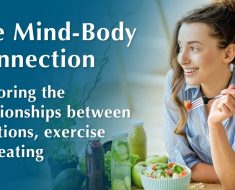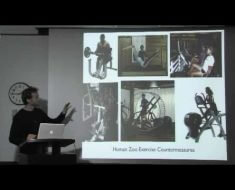There are many websites that use and embed videos on the Wistia platform that you may want to store offline for educational reasons or any other personal references. It could be videos shared by your family members or friends, but downloading videos from Wistia and viewing them offline or for later reference is not straightforward. That’s why in this video we will learn how to download videos hosted on Wistia for storing locally or for any other use may want. So, here’s a sample Wistia video that we’ll use for this demo purpose. Once, you are on the Wistia video, right-click on that to see the Wistia copy link and thumbnail.
If you don’t see this for any reason, you can also click on this icon here to find the sharing icon and click on embed.
If you don’t find this as well, just right-click on anywhere on the website and click on inspect, and under the elements tab, hit control F on your keyboard to open up this search bar and type in Embed. You’ll want to find this particular iframe URL. Double-click on that and copy the entire URL within the quotes. Starting from the HTTPS and the embed iframe with this video id.
Once you copy this, I am hitting control C on my keyboard to copy it – open a new tab and paste that URL, and hit the Enter key.
Now, this video will be played full screen on your browser. Now let the video play again, play it once, and hit on F12 on your computer keyboard, to open this DevTools one more time. If you are not able to find the F12, you can click on the Chrome browser’s menu – the 3 dots over here and choose more tools – and click on Developer Tools. And now, go under the sources section and under the fast.
wistia.net you’ll find this embed iframe folder. Click on this video id file over here and you’ll find an HTML document over here. If you find this gibberish, just hit on pretty-print, so that this is formatted. And once this is done, click inside this file and hit on control F to bring up this search bar, and type in mp4.
So, here we will find this particular section of the code, there is a video with 360 pixels quality. The video quality. But we want a little higher quality. So, let’s scroll down to find a little higher quality. So this is 720p and here goes the 1080p.
So, scroll down and take this URL over here, copy this. I will not use this copy link address, because that is not what is getting copied over here. This copy is the link address of the file, but instead, use your control C keyboard shortcut to copy this URL and paste that onto your new tab.
Now without hitting the Enter key, remove the bin file type and change it to mp4. And hit on Enter, which now opens up as a downloadable video.
All you now want to do is to click on these 3 dots and hit on the download option, and the video gets downloaded. So, that’s how we can download videos that are embedded or hosted on the Wistia platform. That being said, this may not work with all the Wistia videos due to copyrights or other protective policies, but it should work for most of them.
So please respect copyright policies and be aware of any protected videos by the content owners. I only recommend this for your personal use and not misuse it for any illegal gains.
That’s all I hope you liked this video, I’ll see you again in another one. Until then, please take care and keep creating because your success is just around the corner. Bye.